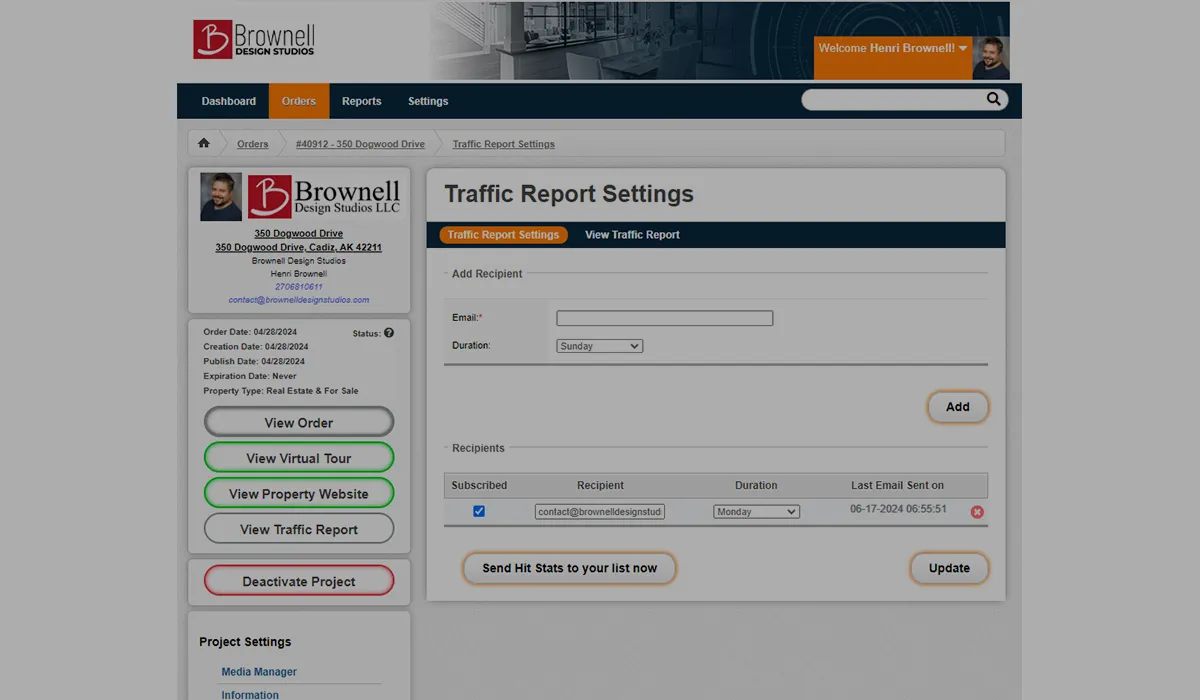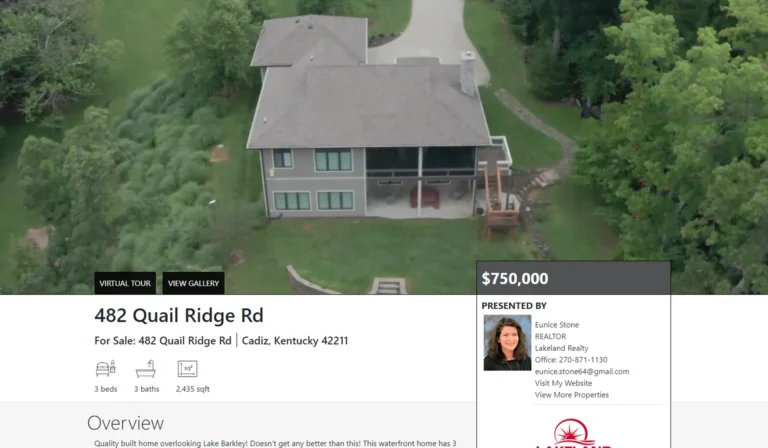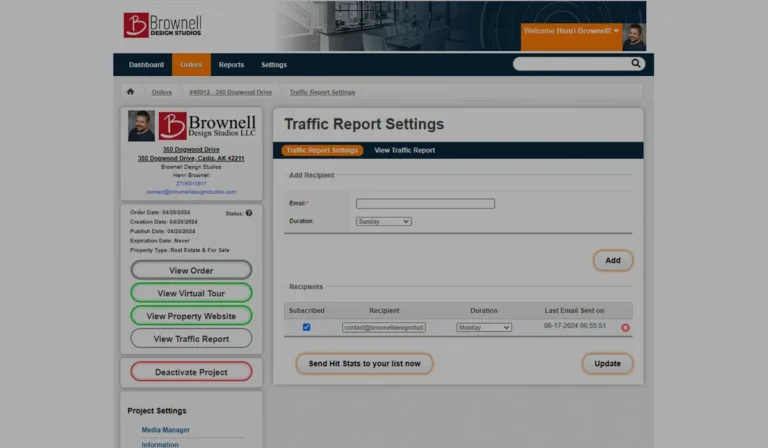These tutorials will guide you in downloading your images, utilizing the provided marketing tools in your projects, and making the most of shareable links for social media promotion.
How to manage your projects
- Navigate down to the “Photos” section.
- Select the “Download all Resized Photos” option.
Open the received zip file with ease. - Click “Extract” to save your images in your preferred location on your computer.
DOWNLOAD YOUR IMAGES
AI DESCRIPTION TOOL
- Find the “Describe AI” tool positioned beneath the hero image on the Deliverables Page.
- Revise the tabs at the top to include essential details for Amenities and Additional Information of the listing.
- Hit “Results” to watch the AI craft a polished description tailored for your needs.
MARKETING MATERIALS
- Click on the “Marketing” tab to get started.
- Select your preferred material type or head to the “Marketing Center” for more options.
- Browse and choose a template that catches your eye.
- Personalize your design by replacing images, adjusting colors, and updating descriptions.
- Download your project as a printable version ready for distribution.
LINKS TO SHARE
- Find the “Links” section nestled in the center of the page. There you will see:
- “Virtual Tour” link for your MLS virtual tour, choosing between unbranded or branded options.
- “Property Website” link for sharing on Facebook and various social media platforms.
- “Project Gallery” link to showcase images of all your projects in one place.