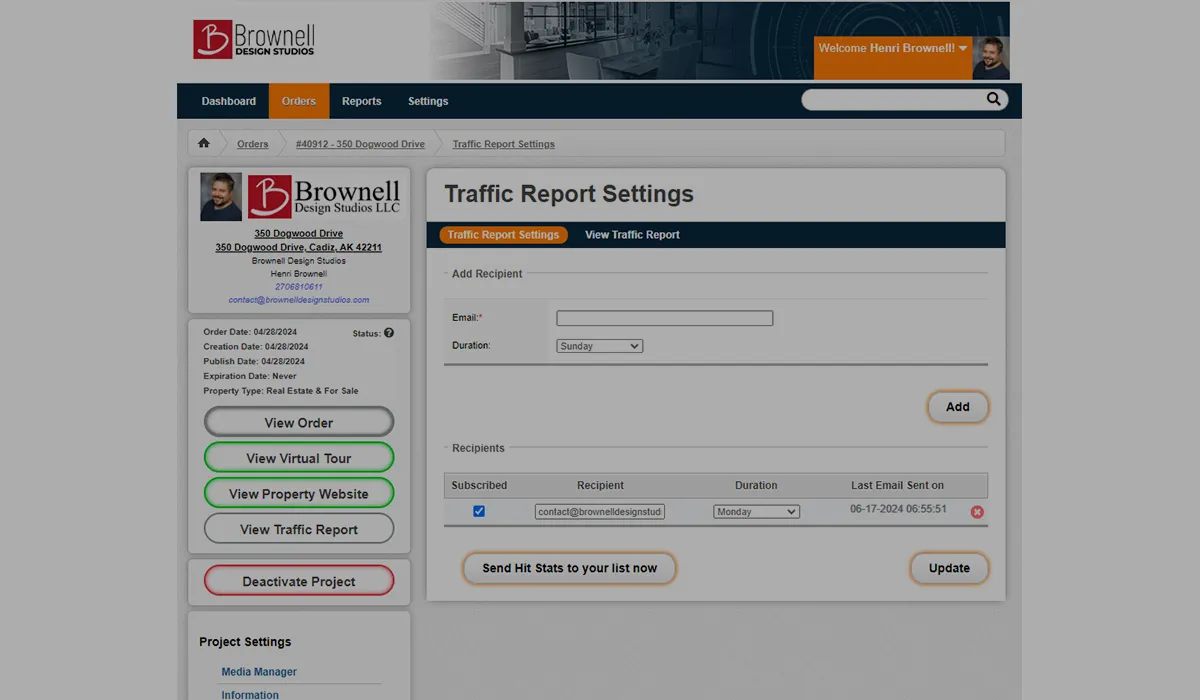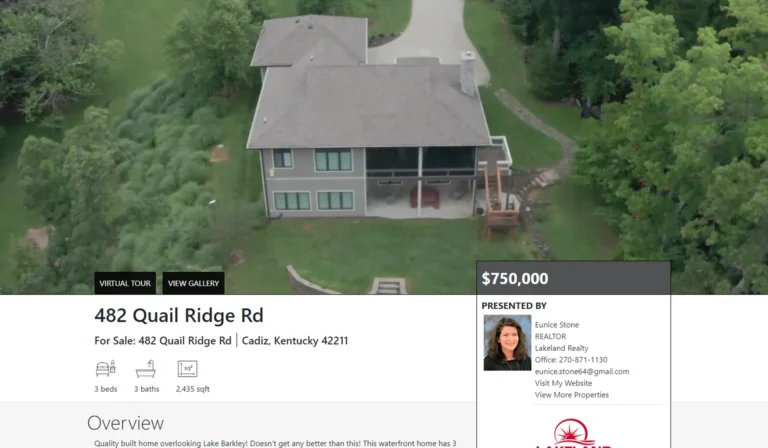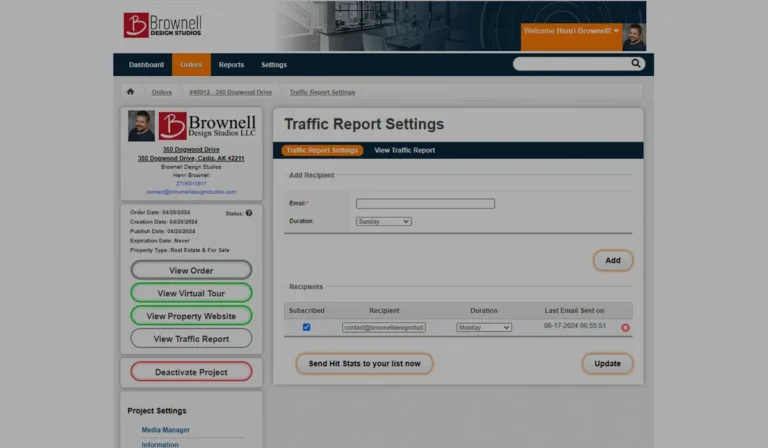Maximize your investment and create the perfect impression for your clients by customizing your listing website through your portal. Learn how to manage existing projects, make adjustments, and effortlessly place new orders, all in one convenient platform.
Make the most of Your Portal Tools and Imagery Potential
Your Profile
- Upon entering the Dashboard, your latest order greets you, with a seamless option to place a new order.
- Customize your branding before heading to your listing website to ensure it displays impeccably.
- To the left, various sections await your attention. Complete each section and then conveniently return to the Dashboard.
Your Profile
Listing Details
- Click an order to explore newly added sections.
- Fill in basic listing details in the “Information” section. You can write a description or let the AI generate one for you later (see Deliverables training). Don’t forget to click Save first!
- Navigate to Project Settings, then click on Amenities to customize the listing with the relevant amenities offered.
Images and Video
- Access Media Manager: Navigate to Project Settings and select Media Manager to manage your images.
- Rearrange Images Easily: Simply click and drag images to organize them in your preferred order.
- Customize Image Details: Feel free to retitle your images and add descriptions to enhance clarity.
- Control Image Display: Use the toggles below each image to manage their visibility on branded and unbranded listings; by default, they’re set to “On.”
- Save Your Progress: Don’t forget to hit Save after making changes to secure your work and prevent data loss.
Traffic Report
- Access the Traffic Report Settings under Project Settings. This step is essential for team members who require updates on listing visits.
- Input the email address at the top and select ‘Add.’
- Expect a weekly listing visitation report to land in your inbox. For instant insights, simply click “Send Hit Stats to your list now.”